Upgrading vRealize Operations to 6.1
vRealize Operations 6.1 is now available, I thought I would put a quick guide together as I go through the upgrade process.
To upgrade from vRealize Operations Manager to the most recent version, follow these steps.
Download the PAK file(s) needed based on the type of cluster.
- vApp clusters
- The vApp cluster requires the deployment of the OS upgrade and the product upgrade .pak files.
- For an OS upgrade, the file is: vRealize_Operations_Manager-VA-OS-xxx.pak
- For the product upgrade of vApp clusters, the file is: vRealize_Operations_Manager-VA-xxx.pak
- The vApp cluster requires the deployment of the OS upgrade and the product upgrade .pak files.
- vApp heterogeneous clusters
- The vApp heterogeneous cluster requires the deployment of the OS upgrade and the product upgrade .pak files.
- For an OS upgrade, the file is: vRealize_Operations_Manager-VA-OS-xxx.pak
- For the product upgrade of a heterogeneous cluster that has VA nodes with Windows Remote Collectors, the file is: vRealize_Operations_Manager-VA-WIN-xxx.pak
- The vApp heterogeneous cluster requires the deployment of the OS upgrade and the product upgrade .pak files.
- RHEL standalone clusters
- The RHEL standalone cluster requires the deployment of only the product upgrade .pak file.
- For the product upgrade of RHEL clusters, the file is: vRealize_Operations_Manager-RHEL-xxx.pak
- RHEL heterogeneous clusters
- The RHEL heterogeneous cluster requires the deployment of only the product upgrade .pak file.
- For the product upgrade of a heterogeneous cluster that has RHEL nodes with Windows Remote Collectors, the file is: vRealize_Operations_Manager-RHEL-WIN-xxx.pak
- Windows clusters
- The Windows cluster requires the deployment of only the product upgrade .pak file.
- For the product upgrade of Windows clusters, the file is: vRealize_Operations_Manager-WIN-xxx.pak
The rest of the upgrade process is pretty straightforward.
- On your existing vRealize Operations Manager cluster, log in to the administrator interface. https://FQDN/admin
- On the left, click Software Update.
- Click Install a Software Update.
- Perform the OS upgrade.
- Select the .PAK file as listed above.
- Once uploaded, you will get the details that it is ready to install. Click Next
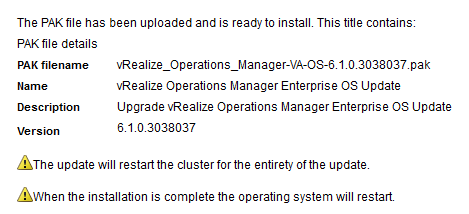
- Accept the EULA
- You may get disconnected. Log back on and view the Software Update tab and you can see when the update is complete.

- Install the cluster upgrade file.
- Select the .PAK file as listed above.
- Once uploaded, you will get the details that it is ready to install. Click Next
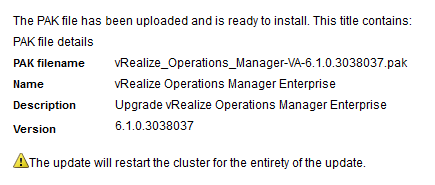
- Accept the EULA
- You may get disconnected. Log back on and view the Software Update tab and you can see when the update is complete.
vRealize Operations is now upgraded! Now proceed to update any adapters.
comments powered by Disqus