Upgrading Horizon View Linux Desktop
Horizon 6.2 is now available and Linux support has improved. Previously it was only supported on a limited set of older operating systems.
Originally when we deployed we had deployed Ubuntu 12.04, however now the newer kernel 14.04 is supported so I will show you how to upgrade your desktop to the latest version and now use the new agent as well.
If you followed my [previous]({{ site.url }}/horizon%20view/horizon-view-block-linux-vdi-console-access/) post to disable Console access. Go ahead and shutdown the desktop and change it back to 1 to enable console, or you can do this all via SSH as well.
Load up xterm and type in the following commmand to upgrade the linux kernel.
do-release-upgrade
This process will take some time and will run through all the updates, it can take a bit of time so grab a cup of coffee and sit back and wait.
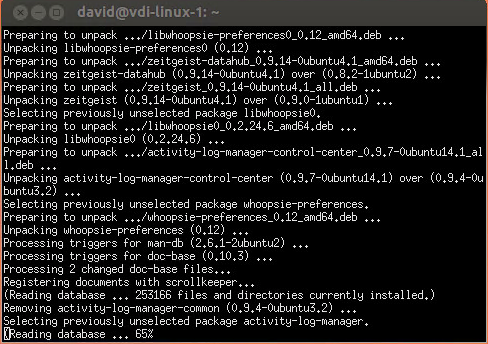
Once it is done, it will let you know its time to reboot.
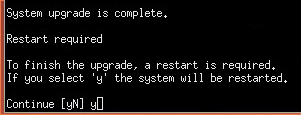
Now that the system is upgraded we can now upgrade the view agent which is very simple.
Download the latest View Agent for Linux.
- SCP/SFTP/Etc…the agent to your linux box. In my case I put it in /tmp
- cd to /tmp and run tar -xzvf
- cd to the directory based on the name of your file
- Run sudo ./install_viewagent.sh
- Reboot and you are now done.
- If you enabled console again, follow the steps in the [post]({{ site.url }}/horizon%20view/horizon-view-block-linux-vdi-console-access/) to block console sessions again.
Your View Linux Desktop is now upgraded! Now enjoy the new features!
comments powered by Disqus