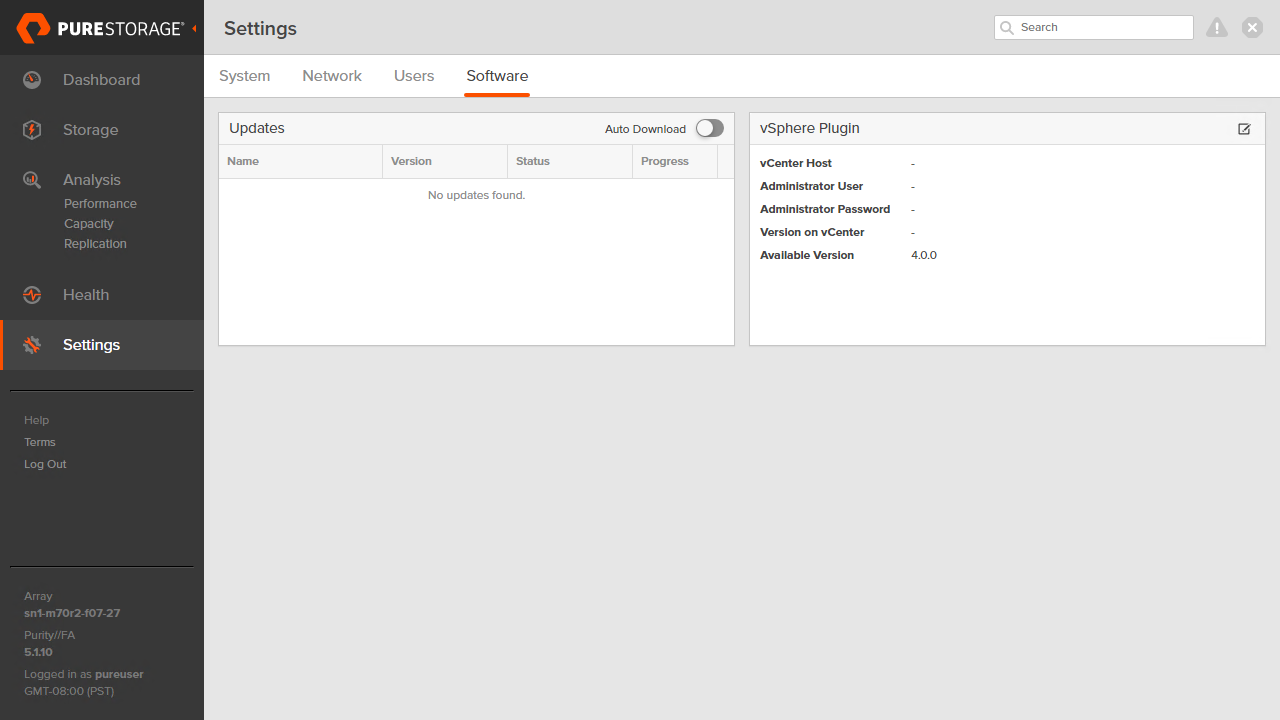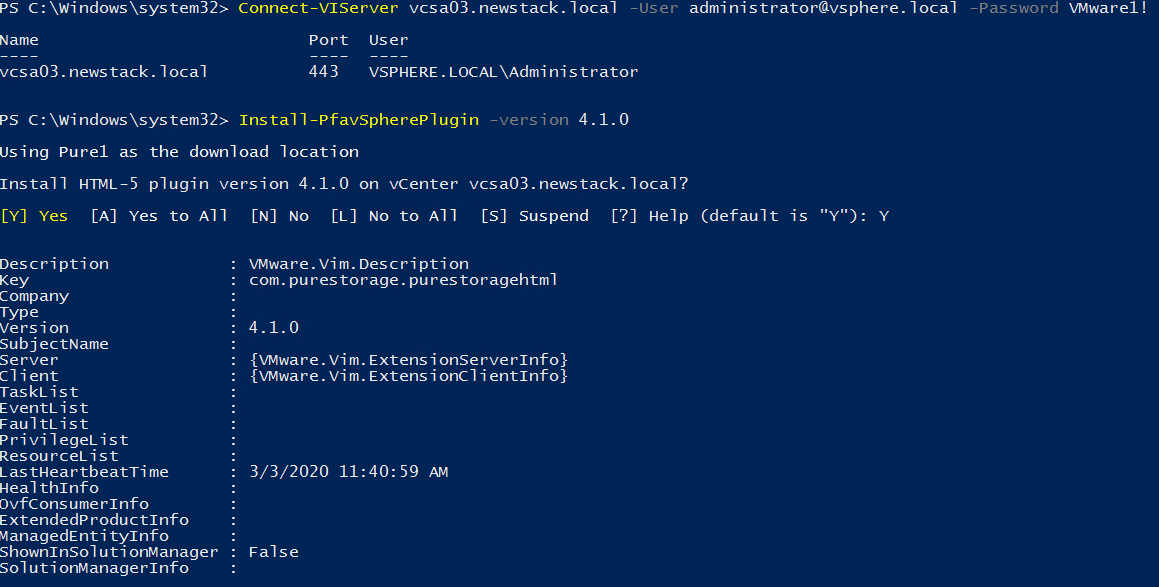Installing and Updating the Pure Storage vSphere Plugin
Welcome to the first of many Pure Storage blogs. As I get ramped up with the latest information I plan to do a series of getting started with Pure Storage features. These blogs will cover things such as the vSphere Client (HTML5) Plugin, FlashArray, FlashBlade and integrations with other VMware products. First up is learning to install and update the Pure Storage vSphere Client Plugin.
In this post we will cover how to install and update the vSphere Plugin using Powershell and PowerCLI. You could install the plugin using the Pure Storage UI, however why not use some automation?.
At the time of writing, the latest vSphere Plugin is version 4.2.0. However, because the array is running older code only 4.0.0 is available. If you want to get a newer version of the plugin you can contact Pure Storage Support and they can push the newer version to your array. This means that I am unable to use the latest version of the plugin even though it is compatible if I do not get it updated.
Installing the Pure Storage Powershell Module
The Pure Storage Powershell Module for VMware is located in the Powershell Gallery and can be installed by running the following command
1Install-Module -Name PureStorage.FlashArray.VMware
It’s that easy!
Installing the Pure Storage vSphere Plugin
Once you have the Pure Storage module isntalled, we can connect to the vCenter Server we wish to install the plugin to and run the Install-PfavSpherePlugin cmdlet to install it. If we wanted to, we could actually install a previous version.
To see versions available to install run:
1Get-PfavSpherePlugin -html -previous
We see here that 4.2.0 is the latest but since we plan to perform an upgrade i will install version 4.1.0. See the below snippet on how to connect to vCenter Server and install the vSphere Plugin.
4.2.1 shows up under previous, even though it is a “newer” version it is not certified which is why it does not qualify to be the latest build.
1Connect-VIServer vcsa03.newstack.local -User administrator@vsphere.local -Password VMware1!
2Install-PfavSpherePlugin -version 4.1.0
Updating the Pure Storage vSphere Plugin
To update the vSphere Plugin its the exact steps as the installation, you just specify no version (use the latest) or a newer version. Here i have left version empty so it will install the latest version which is 4.2.0.
1Connect-VIServer vcsa03.newstack.local -User administrator@vsphere.local -Password VMware1!
2Install-PfavSpherePlugin
Verifying the Pure Storage vSphere Plugin Installed
When we login to the vSphere Client you will see the Plugin has been installed but must be refreshed to be loaded. When the browser has been refreshed, we can see that the Pure Storage plugin has been installed and is pending configuration.
Uninstalling the Pure Storage vSphere Plugin
Just in case you want to uninstall the Plugin, you can use the vCenter Server MOB or use the below Powershell cmdlet.
1Connect-VIServer vcsa03.newstack.local -User administrator@vsphere.local -Password VMware1!
2Uninstall-PfavSpherePlugin
Video Demonstration
Conclusion
Installing and updating the Pure Storage plugin is quite simple! Why should I use the plugin? Join me in my next blog post where I cover reasons you want to use the vSphere Plugin instead of the Pure Storage UI!
comments powered by DisqusSee Also
- Patching the vCenter Server Appliance (VCSA) using the REST API - Part 2 (PowerCLI Module)
- Using PowerCLI to Set vCenter Permissions on Datacenter
- Using PowerCLI to Build Out vCenter
- Considerations for vSphere Component Backup and Restore: Part 2
- Considerations for vSphere Component Backup and Restore: Part 1