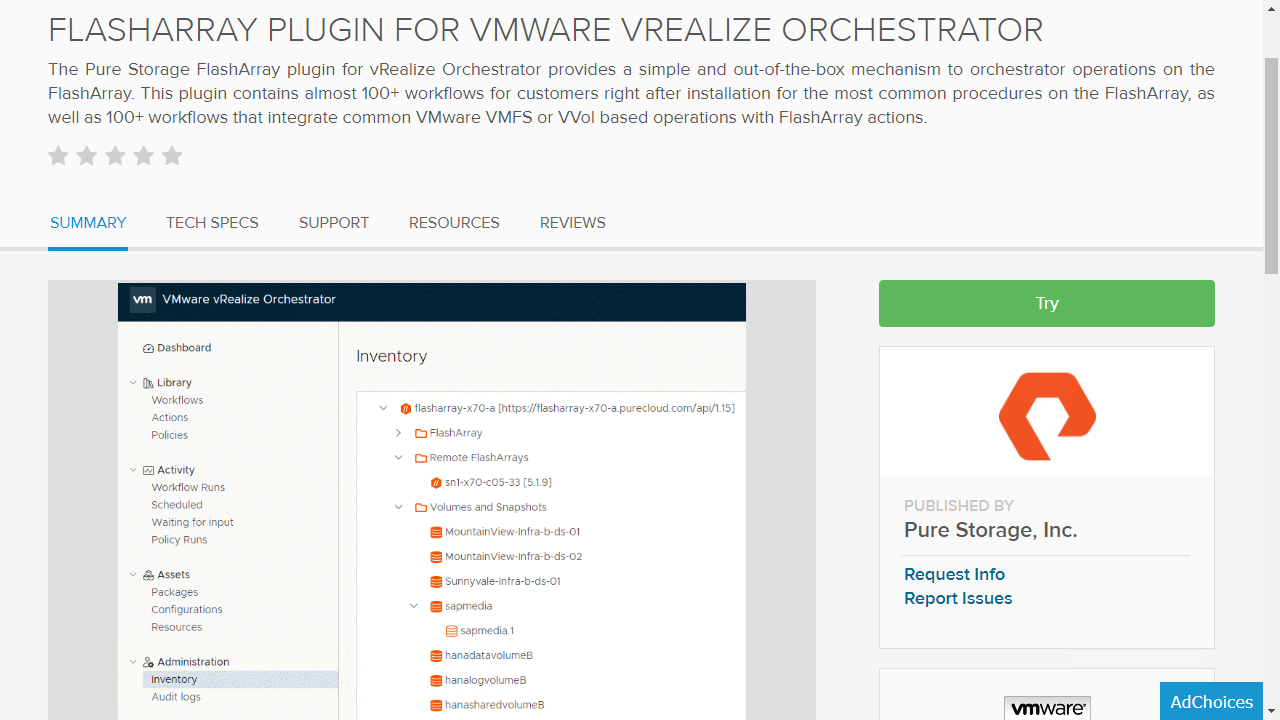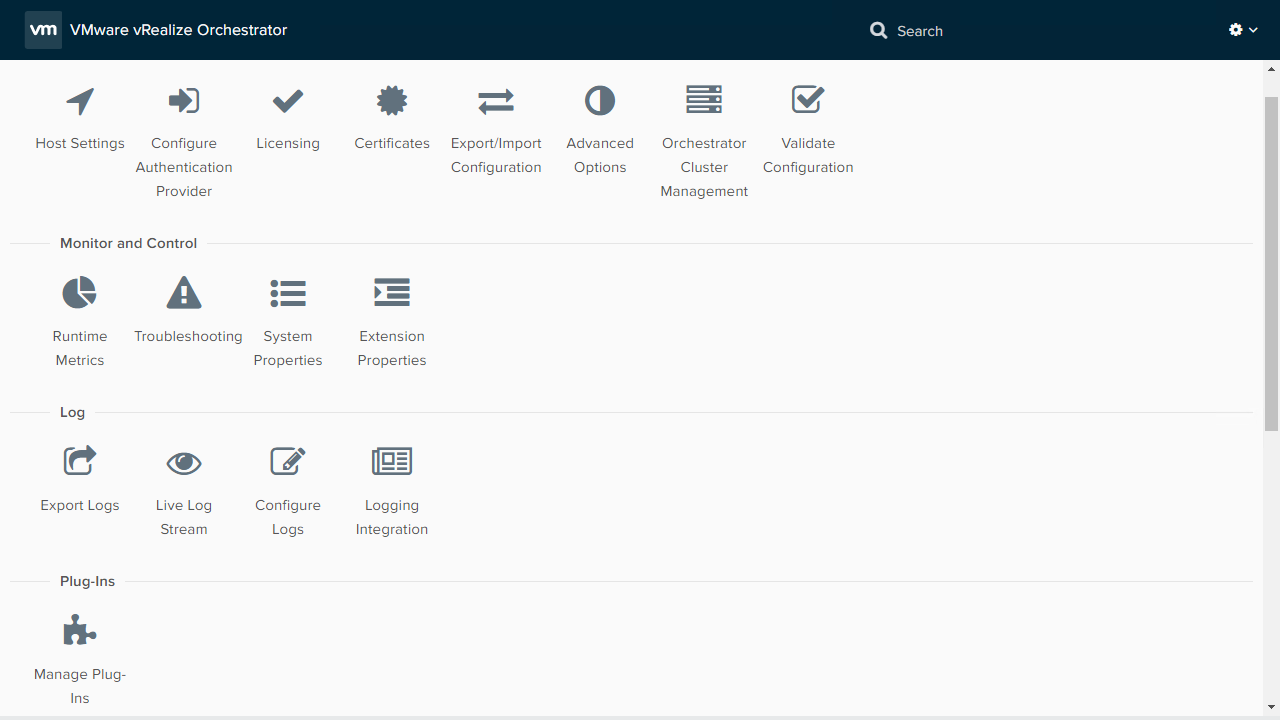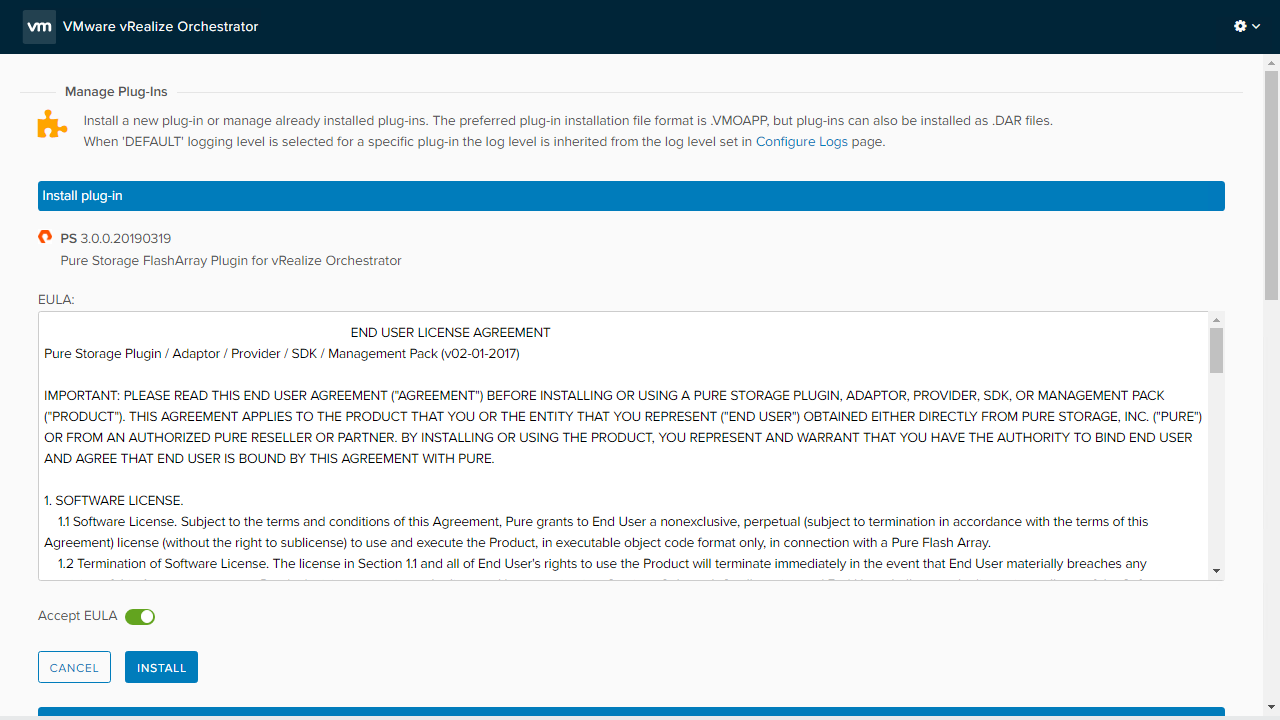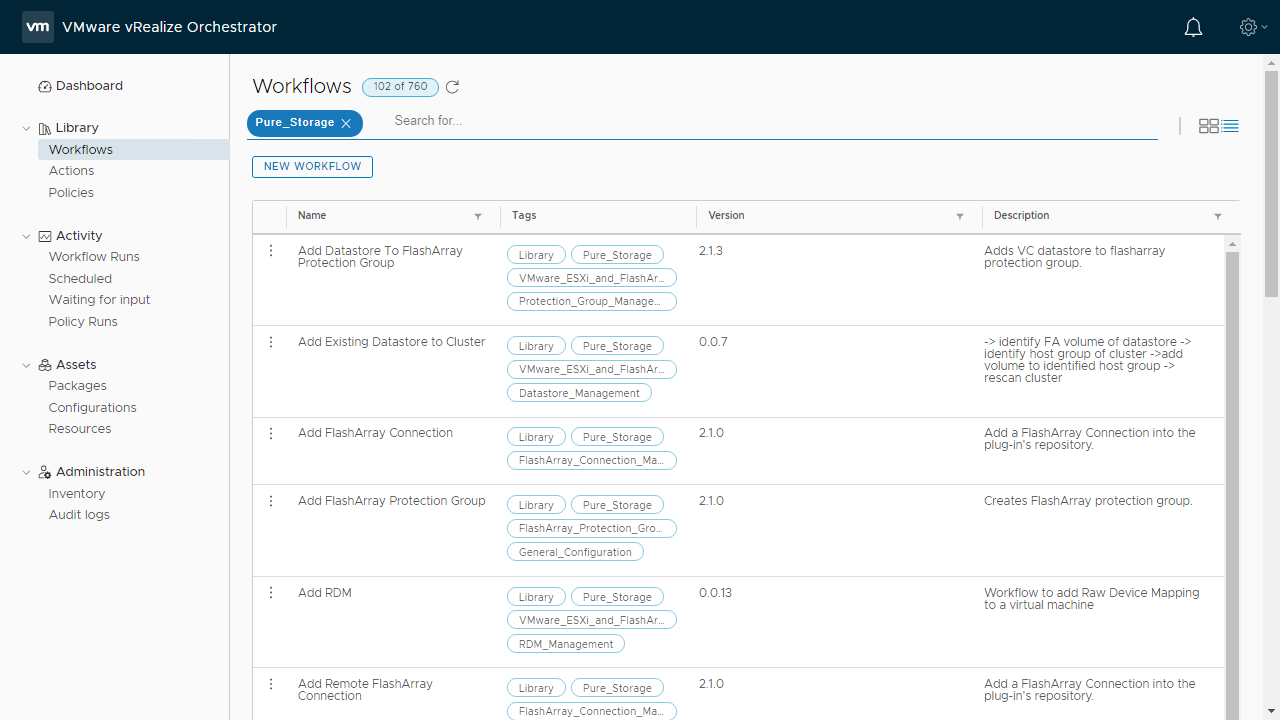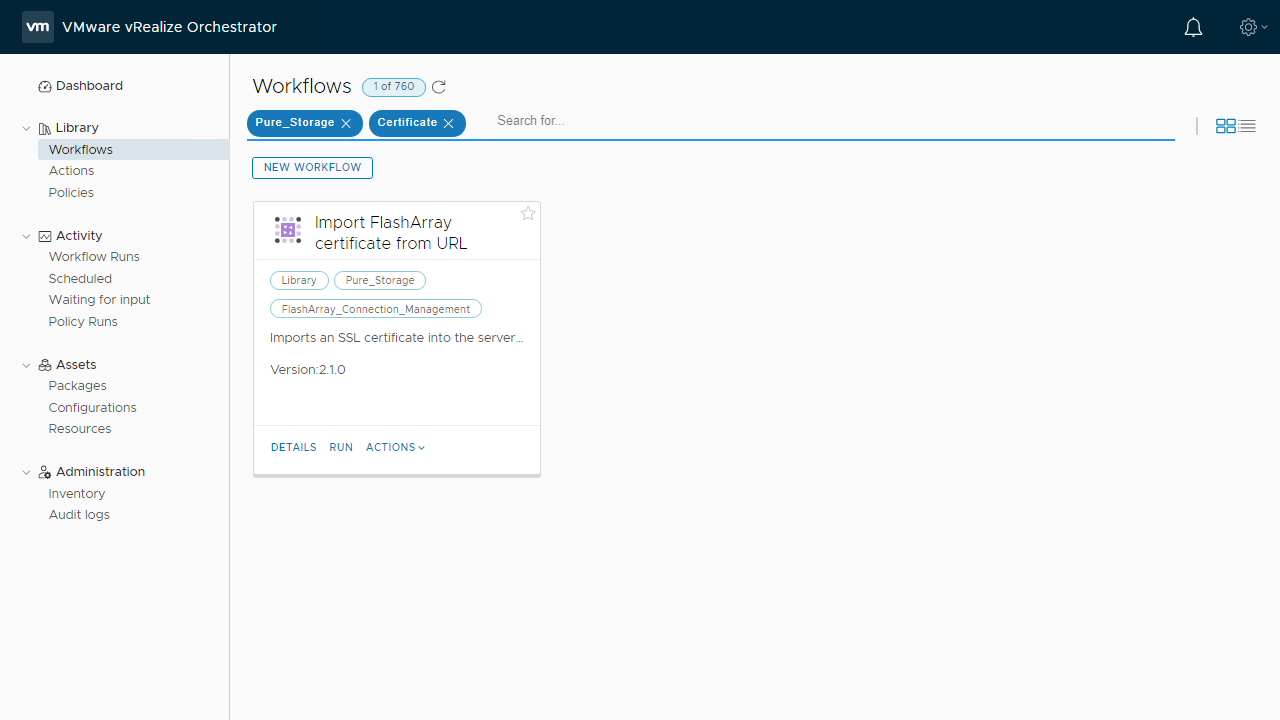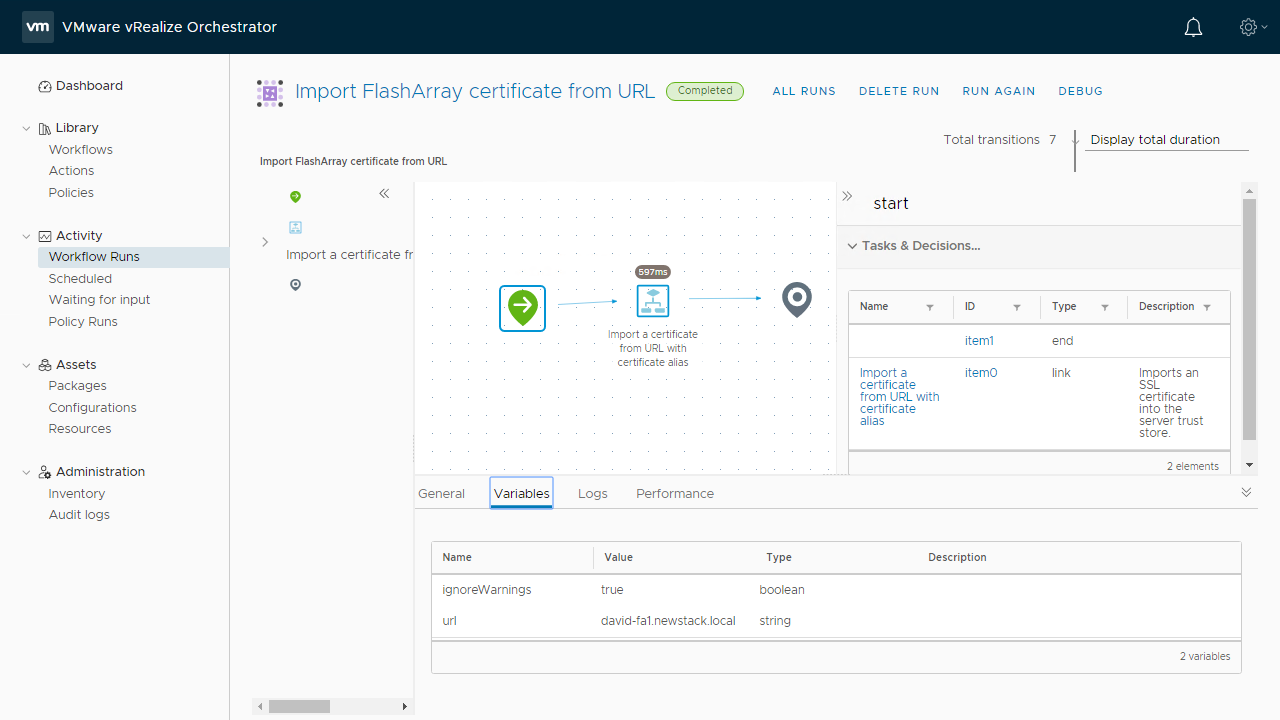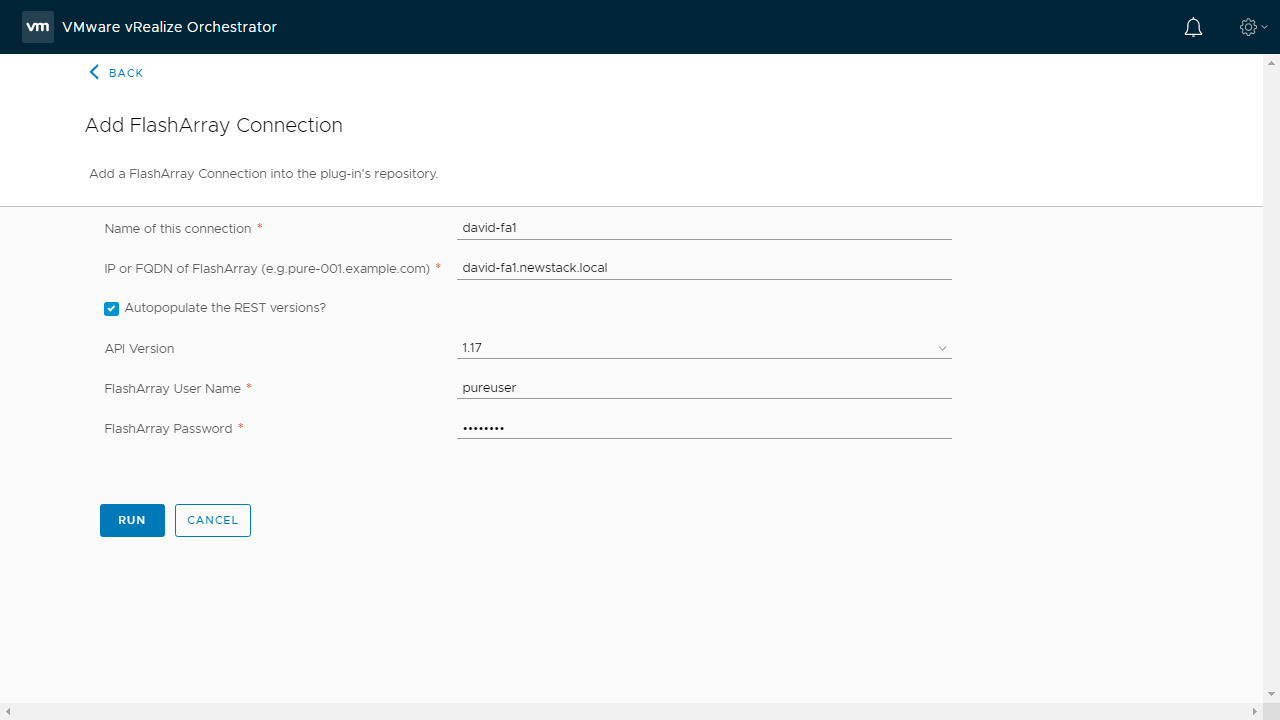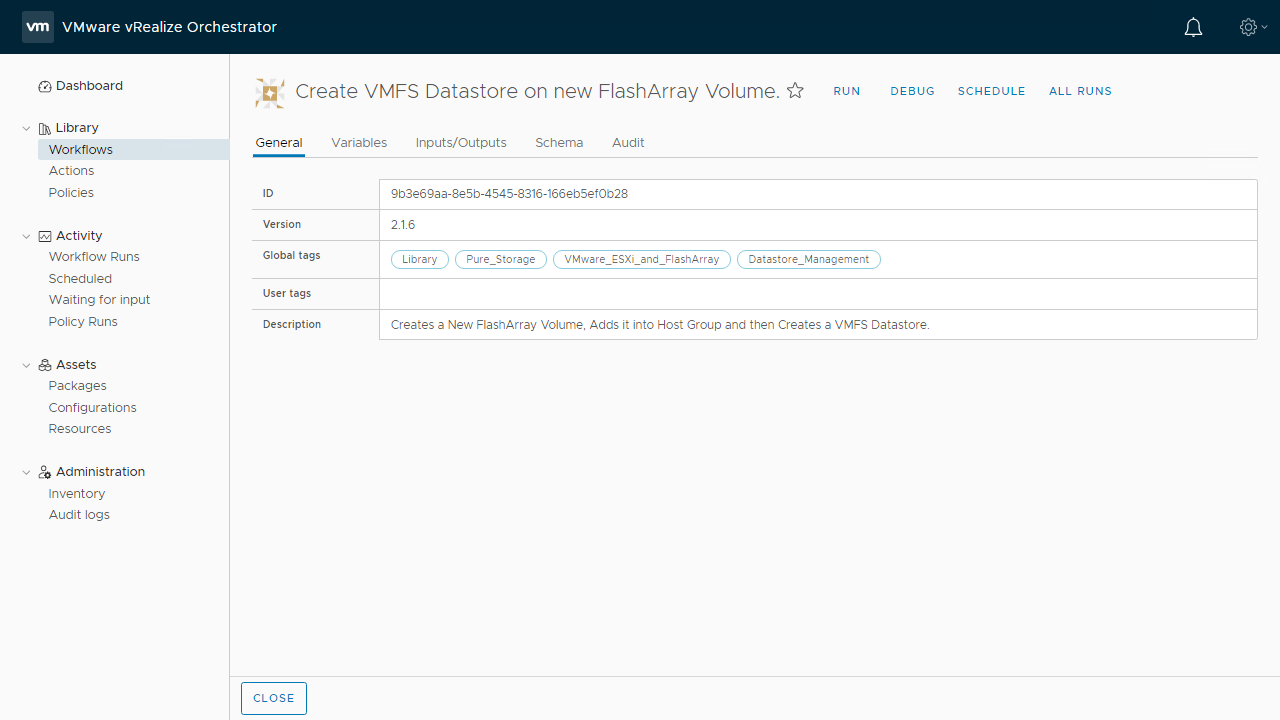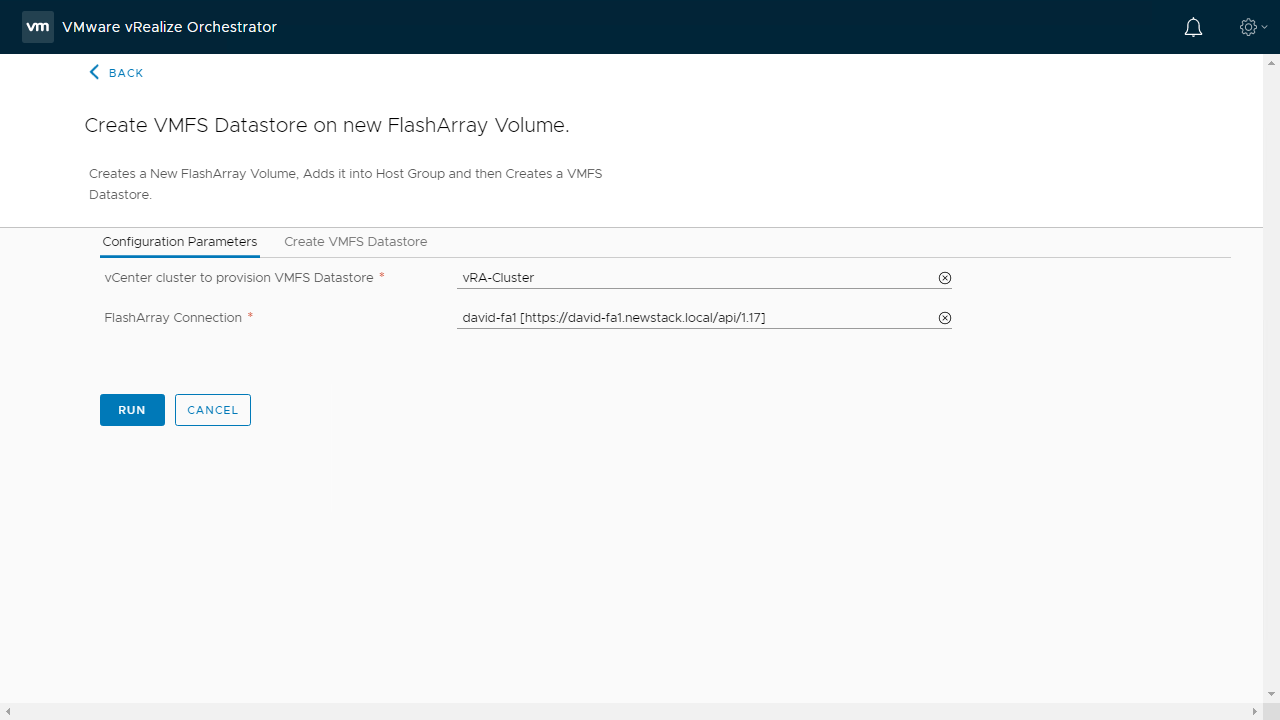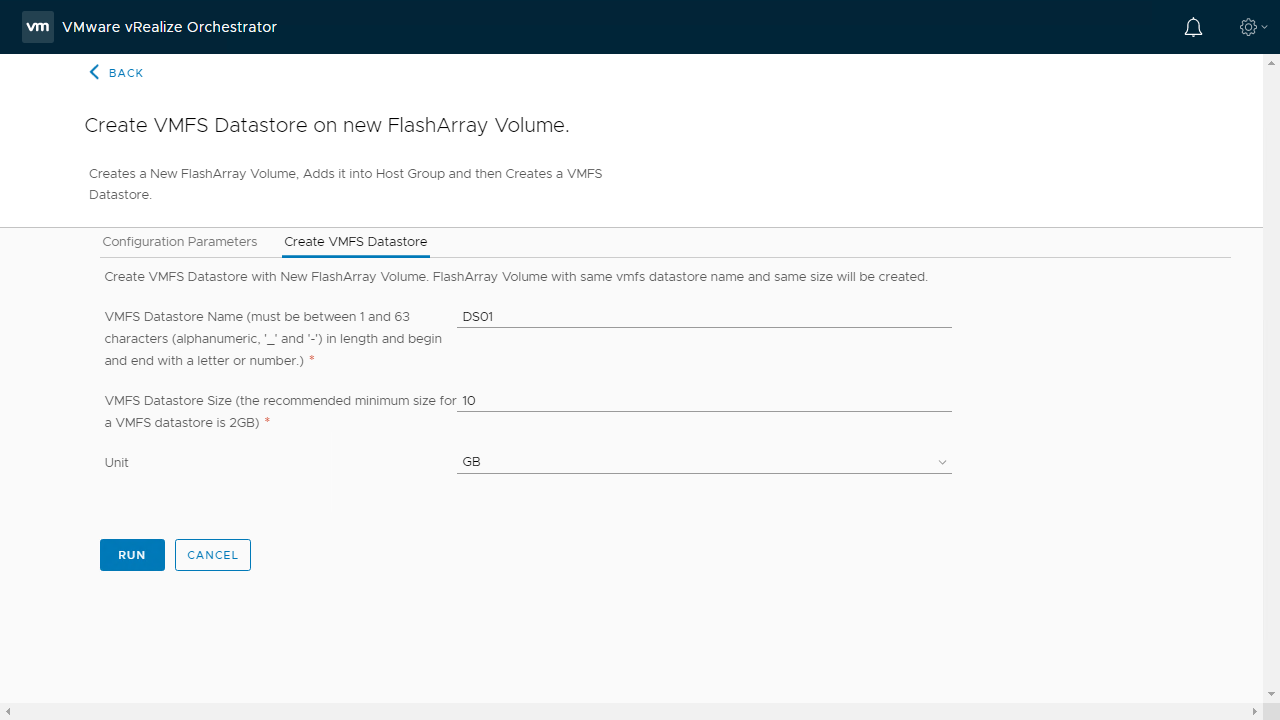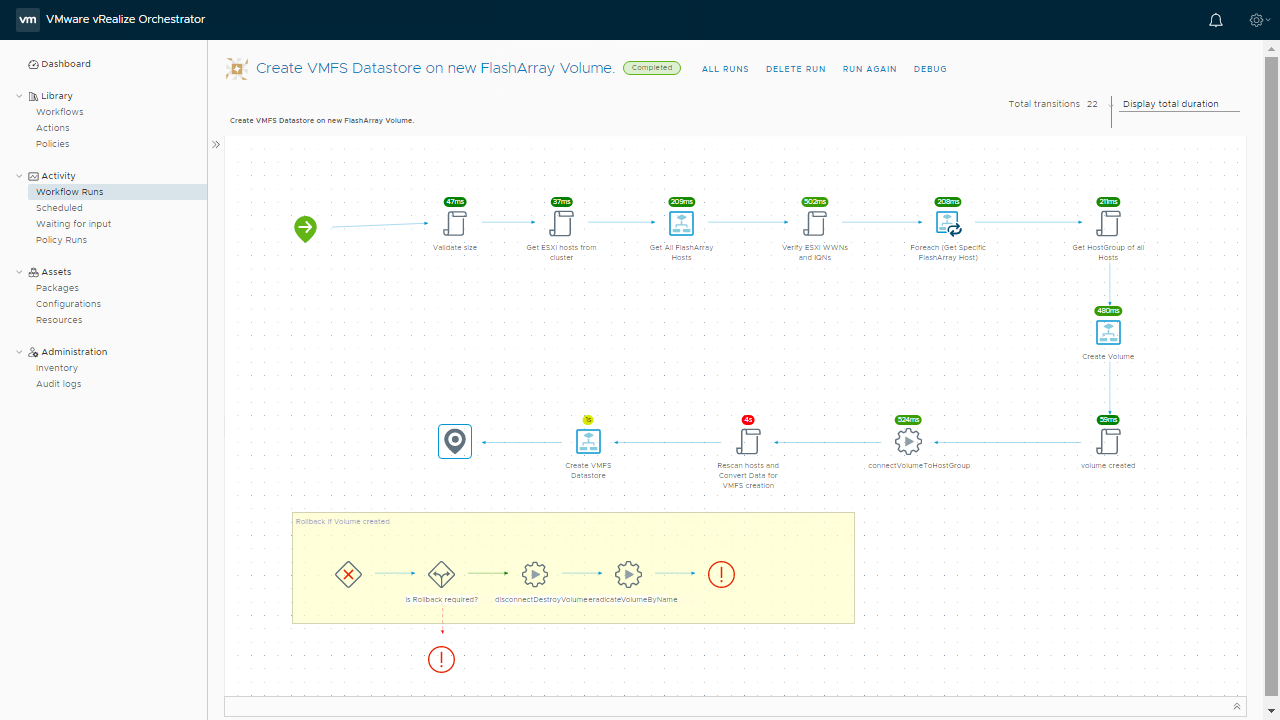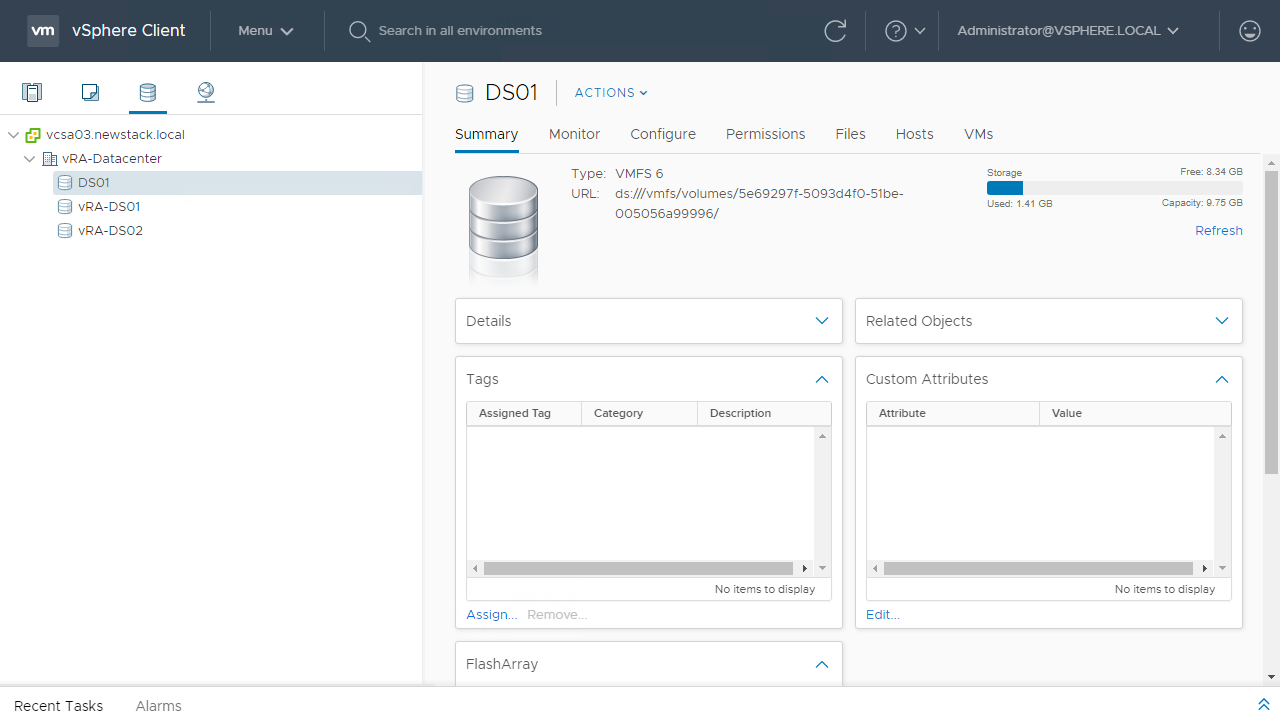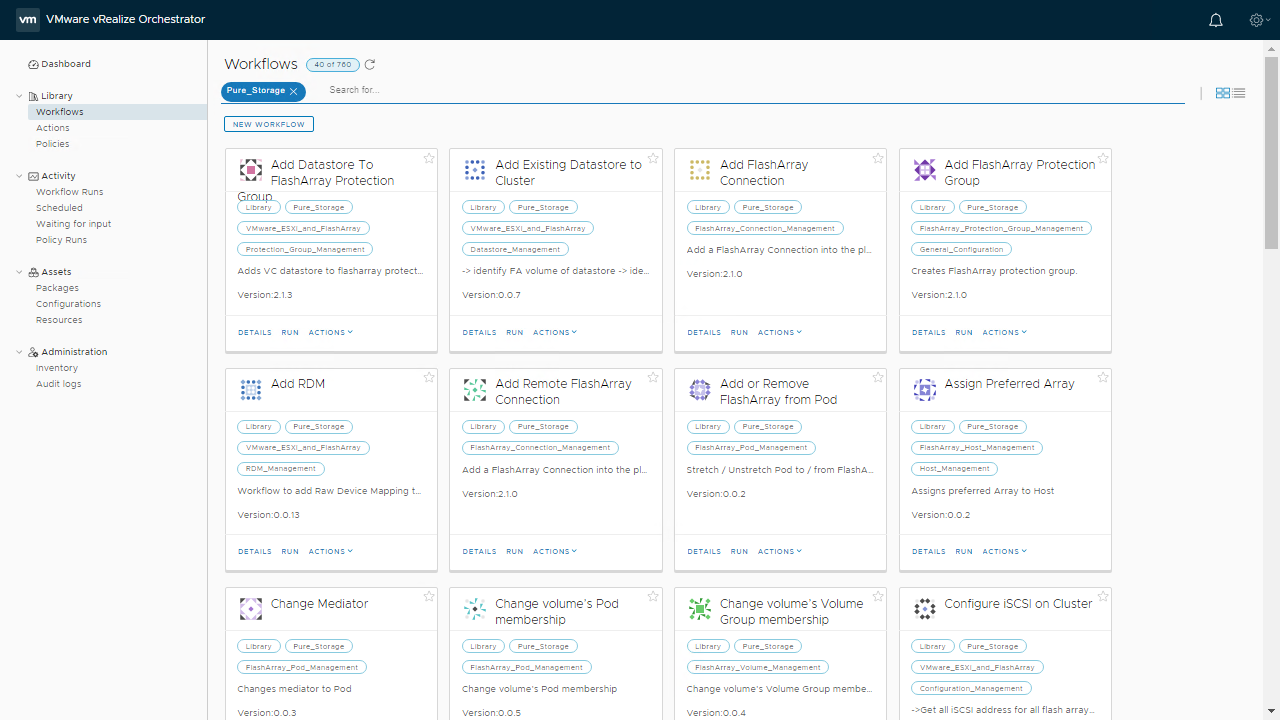Using the Pure Storage vRealize Orchestrator Plugin
Adding to the series of VMware and Pure Storage blogs is Automation! When it comes to automating your VMware Environment with Pure Storage we have a vRO Plugin for you! Dive in and take a look at how you can get your environment automated.
Downloading the Pure Storage vRealize Orchestrator Plugin
The Pure Storage Flash Array management pack is license free and can be downloaded from the VMware Marketplace. To download the plugin all you need to do is login or click on Login to Try and then once logged in you can click on the Try button to download the plugin.
Installing the Pure Storage vRealize Orchestrator Plugin
At the time of writing the latest version of the Pure Storage Plugin for vRealize Orchestrator is 3.0.0 and is compatible up to vRealize Orchestrator 7.6. Support for vRealize Orchestrator 8.x will be available in a future release. You can find the Using the Pure Storage FlashArray Plugin for vRealize Orchestrator on the Pure Storage Support site.
After the Plugin is downloaded we need to login to the vRealize Orchestrator Control Center. From here we will click on Manage Plug-Ins.
Click Browse and Select the .VMOAPP and then Click Upload.
Accept the EULA, then Click Install.
Once the Plugin is installed. vRealize Orchestrator will restart 2 minutes after the last change. Restart your browser after that time frame to see the installed Plugin.
Using the Pure Storage vRealize Orchestrator Plugin
Now that the Plugin is installed, we can logout of the Control Center and login to the Orchestrator Client. If we navigate to the Workflows section under Library we can filter for the Pure Storage workflows using the Pure_Storage tag.
Before we can use vRO to Register our FlashArray, if not using signed certificates we must first Import FlashArray certificate from URL. Thanks Jase for helping me when I was stuck on the first step!
We will click on Run to start the workflow entering in the IP or FQDN of our FlashArray and clicking the checkbox to accept a certificate with warnings. Once completed we can see the details in the Workflow Run
Next up we will run the Add FlashArray Connection workflow to add our FlashArray to vRealize Orchestrator. If the Autopopulate the REST versions is blank, you need to return to the previous step and Import the Certificate. I recommend using the 1.17 API version as later versions may have issues.
Once the FlashArray has been added what else can you do? Well the Pure Storage Plugin has 102 Workflows that can be used. The workflows included can be used to manage anything from the FlashArrays, Managing Volumes, Managing Hosts, Managing Replications, Managing Snapshots and more!
For a quick example of a workflow, lets provision a new datastore from the FlashArray to our ESXi Cluster. The workflow to do this is called Create VMFS Datastore on new FlashArray Volume.
We will click on Run and enter in the Configuration Parameters to Create your VMFS Datastore.
Once we click Run the workflow will go out and do all it needs to do such as create volume on the FlashArray, add it to the Host Group, Rescan the Hosts and then Provision the Datastore. Once it has completed successfully we can log into the vSphere Client and see the new provisioned Datastore.
Conclusion
As you can see we have quite a few workflows to integrate Pure Storage FlashArray with VMware Orchestrator. Is there something you would like to see in a future release? Leave a comment below!
comments powered by Disqus