Chrome depreciated one of the features that allowed these popups to work, here is a temporary workaround to get it working.
Download the Chrome Policy Plugin here
- Open the zip file you just downloaded and locate the .ADM file that best matches your system:
- Extract the .ADM file to any folder on your hard drive
- Go to Start > Run, and run gpedit.msc
- Right-click Local Computer Policy > Computer Configuration > Administrative Templates, and select Add/Remove Templates:
- Add the adm template that you saved to disk earlier:
- You should now see the template underneath a Google > Google …
As I was upgrading my VDP-A environment from 5.5 to 5.8 the upgrade failed due to the following error.
“Please make sure you have at least 20GB for repo, 10GB for var, and 1GB for root partition.”
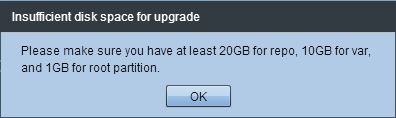
Upon further research there seems to be an issue from 5.5.1 and 5.5.5 appliances with the /space partition filling up due to PostGres events. The issue can be resolving by installing the following VDP patch (vdp_patch-5.5.5.190.)
Read MoreSo upon trying to install .Net 3.5 on a new server today it would not allow me to, it kept telling me the source files were unavailable even after pointing to source directly to multiple ISO’s and copied the files locally.
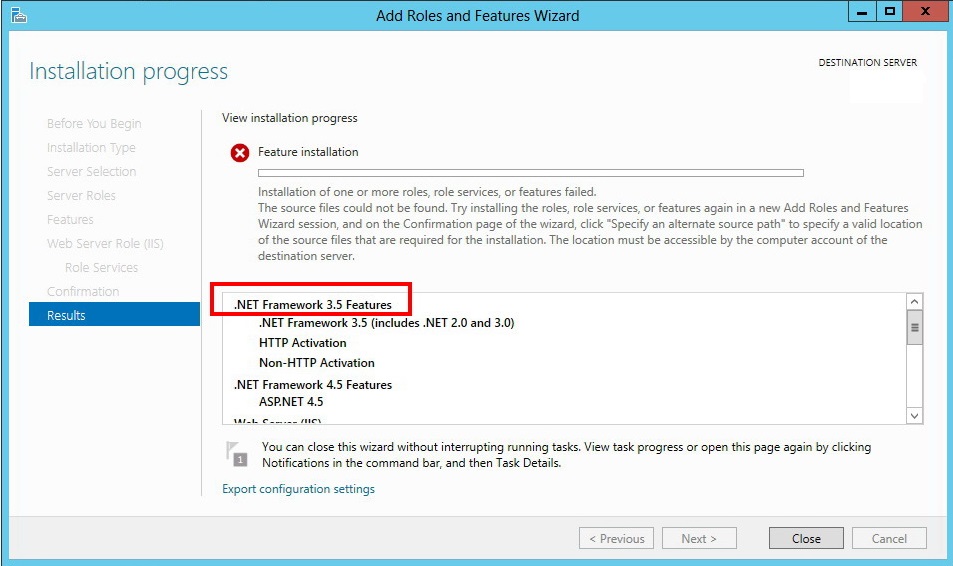
Upon further research I stumbled across this microsoft KB article and used it to ultimately find my fix. KB2734782
Here are the full steps I followed to get .NET installed.
Open gpedit.msc to modify your local group policy.
Read More
We had a strange issue that any time a VM was snapshotted it then forced a reboot and sysprep. Reviewing the customization logs(C:\windows\temp\vmware-imc\guestcust.log) I noticed the following error..Unable to set customization status in vmx.
Upon further research it seems this is a known issue and is resolved in ESXi 5.1 Express Patch 5 KB2077640 as referenced in this article KB2078352.
However the hotfix only fixes future occurences, you still need to fix all the VMs affected. See below for the powercli script I created to connect to all my vcenters, get VM’s that are affected and …
Read MoreThank you to everyone who listened to me on the EMEA vBrownbag. Here are copies of documentation and scripts on how to configure ESXi to use the remote dump collector.
Check the ESXi Dump Collector Configuration Example:
Foreach ($vmhost in (get-vmhost)){ $esxcli = Get-EsxCli -vmhost $vmhost $esxcli.system.coredump.network.get()}
Setting the ESXi Dump Collector Example:
Foreach ($vmhost in (get-vmhost)) { $esxcli = Get-EsxCli -vmhost $vmhost $esxcli.system.coredump.network.set($null, “vmk0″, “IPtoDumpCollector″, “6500″) $esxcli.system.coredump.network.set($true)}
Read More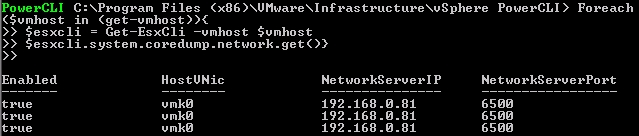
Thank you to everyone who listened to me on the EMEA vBrownbag. Here are copies of documentation and scripts on how to configure ESXi to use the Syslog collector.
Check the ESXi Syslog Collector Configuration Example:
Foreach ($vmhost in (get-vmhost)){ $esxcli = Get-EsxCli -vmhost $vmhost $esxcli.system.syslog.config.get()}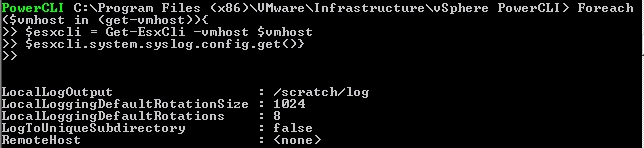
Setting the ESXi Syslog Collector Example:
Foreach ($vmhost in (get-vmhost)){ $esxcli = Get-EsxCli -vmhost $vmhost $esxcli.system.syslog.config.set($null, $null, $null, $null,"udp://IPtoSyslogServer:514″) $esxcli.system.syslog.reload()}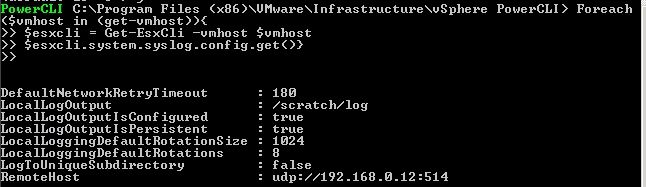
Post-Installation Changes
If …
Read MoreIn Part 1 we showed you how to deploy vCloud Connector 2.6, and in Part 2 we showed you how to configure it.
Here in Part 3 we will show you how to migrate a workload from your private cloud to your public cloud.
Lets go back to our vCenter and select our vCloud Connector Plugin
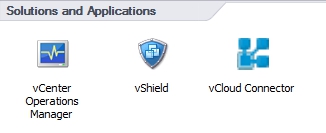
Expand your vCenter and select the folder that contains the VM you wish to copy to vCHS. (The source VM must be powered off)
Read MoreSo luckily i was selected for the June 2014 wave of vCloud Hybrid Service access as a vExpert. I have been looking forwarding to using vCHS since it went GA and am glad to finally have the opportunity to use it hands on.
Once I got access I knew I wanted to copy some of my existing workloads to vCHS instead of having to start from scratch. I begin to look for some good guides on implementing vCloud Connector 2.6 but couldn’t find anything as it was just released and majorly overhauled.
Read MoreHere is Part 2 a continuation of Deploying vCloud Connector 2.6 and Configuring For vCHS (Part 1) (http://davidstamen.com/2014/06/03/deploying-vcloud-connector-2-6-and-configuring-for-vchs-part-1/) where we will configure vCloud connector to your Private(vCenter) and Public(vCHS) clouds.
Lets start with getting the vCloud Connector Server ready. Just in case you forgot what IP you assigned we can open the appliance and view the management information.
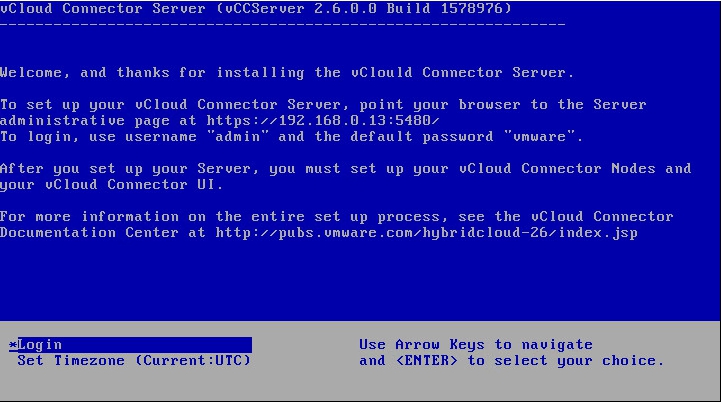
As we can see here the URL to configure the appliace is https://192.168.0.13:5480 and the default username is admin and default password is …
Read MoreFor upcoming testing there was a need to create 140 datastores on a cluster for testing. Who wants to do that much clicking and typing? Not me! You can use the below PowerCLI commands to get the SCSI ID’s, Create the Datastore and then Rescan all hosts in the cluster.
How do i get the CanonicalName for allocated disks?
Get-SCSILun -VMhost 192.168.1.103 -LunType Disk | Select CanonicalName,CapacityHow do I create a VMFS datastore for the CanonicalName I identified above?
New-Datastore -VMHost Host -Name Datastore -Path CanonicalName -VMFSHow do i rescan all the hosts in the cluster to …
Read More